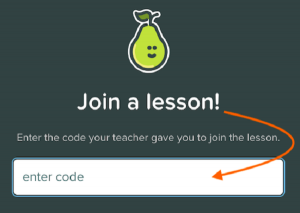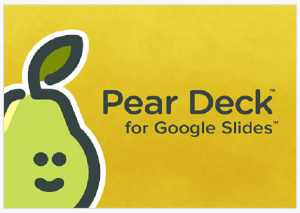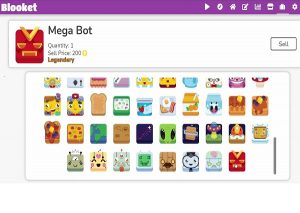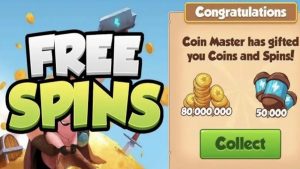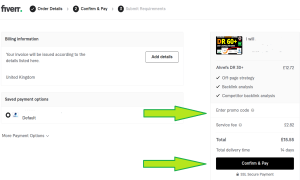How to Use Peardeck as a Teacher
How to Use Pear Deck as a Teacher.
Pear Deck is a Google Slides add-on that makes it easy to create interactive presentations. Teachers can add a variety of activities to their slides, such as multiple choice questions, open-ended questions, and draggable objects. Students can then interact with the presentation on their own devices, and their responses are automatically collected by the teacher.
These are the steps on how to use Pear Deck as a teacher:
- Create a Pear Deck account. Go to the Pear Deck website: https://www.peardeck.com/ and click on the “Sign Up” button. You will need to create a free account to use Pear Deck.
- Add Pear Deck to Google Slides. Open the Google Slides presentation that you want to add Pear Deck to. Click on the “Add-ons” menu and select “Get add-ons.” In the search bar, type “Pear Deck” and click on the “Install” button.
- Start adding interactive elements to your slides. Once Pear Deck has been installed, you can start adding interactive elements to your slides. To do this, click on the “Pear Deck” icon in the toolbar and select the type of activity you want to add.
These are some of the interactive elements that you can add to your slides:
- Multiple choice questions: Students can select the correct answer to a question.
- Open-ended questions: Students can type their answer to a question.
- Draggable objects: Students can drag and drop objects around the slide.
- Hotspots: Students can click on a hotspot to reveal hidden content.
- Word clouds: Students can type words related to a topic and see them displayed as a word cloud.
- Exit tickets: Students can answer a question before they leave the presentation.
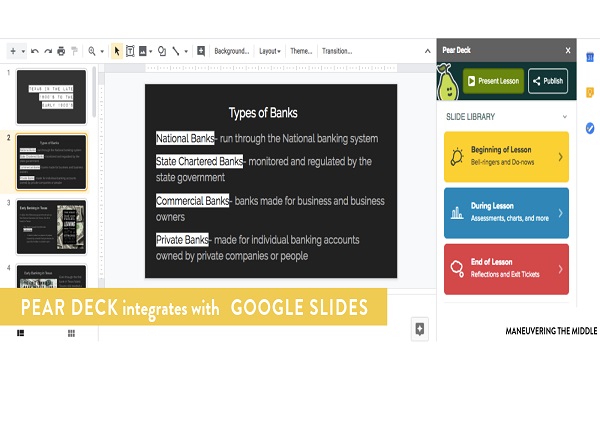
Share your presentation with students.
Once you have added interactive elements to your slides, you can share your presentation with students. To do this, click on the “Share” button in the toolbar and select the way you want to share your presentation.
You can share your presentation with students in a few different ways:
- Public link: This will create a public link that anyone can access.
- Classroom code: This will create a classroom code that only students in your class can use.
- Google Classroom: If you use Google Classroom, you can share your presentation with your class directly from Google Classroom.
Collect student responses.
Once students have started interacting with your presentation, you can collect their responses. To do this, click on the “Responses” button in the toolbar. You can then view student responses individually or as a whole class.
Pear Deck is a great tool for teachers who want to make their presentations more interactive and engaging. It is easy to use and free to get started, so there is no reason not to give it a try.
Extra tips for using Pear Deck as a teacher:
Use a variety of interactive elements. Don’t just use multiple choice questions. Use a variety of interactive elements to keep students engaged.
Make sure your questions are clear and concise. Students should be able to understand what you are asking them.
Use Pear Deck in conjunction with other teaching methods. Pear Deck is not a replacement for traditional teaching methods. Use it in conjunction with other methods to create a more engaging learning experience.