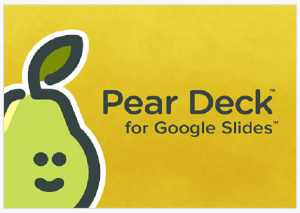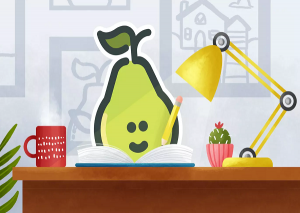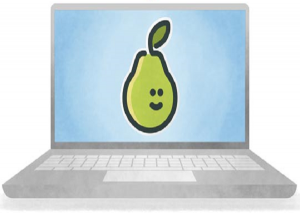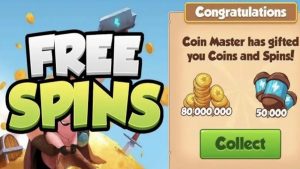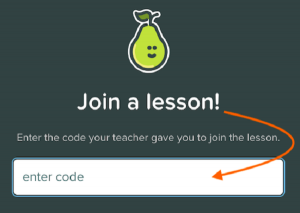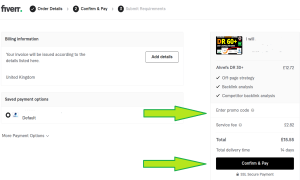Pear Deck Join Code: Enter your JoinPD Code
Join Peardeck: Enter your Pear Deck Code to join a lesson.
This is how you join a Pear Deck lesson with a JoinPD code:
Pear Deck is an interactive learning platform that allows teachers to create engaging lessons and students to participate actively in class. To join a Pear Deck lesson, students will need a Pear Deck code from their teacher. This code can be shared in a variety of ways, such as through email, learning management system (LMS), or verbally.
I have a Peardeck Code – How do I Join the Peardeck Lesson?
To join a Pear Deck lesson using the Pear Deck code, do the following:
- Go to joinpd.com: https://app.peardeck.com/join in a web browser.
- Enter the Pear Deck code in the Join Code field.
- Click Join.
If your teacher has required email login, you will be automatically logged in with, or prompted to choose, your email account before entering the session. If you are late and joining a session that has already started, then use this link: https://app.peardeck.com/authedjoin.
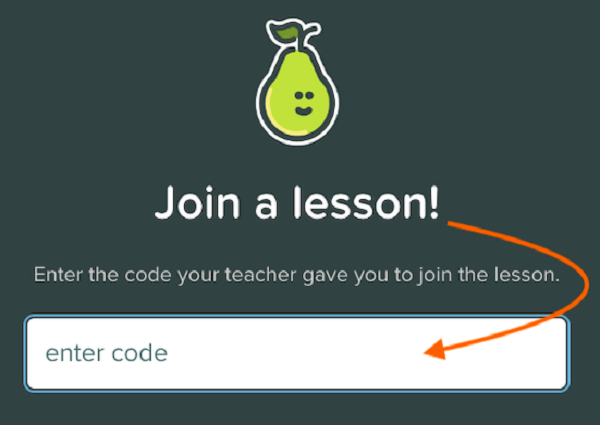
NOTE: Your PearDeck JoinPD Code will typically be made up of 5 to 6 letters. The ‘Join’ button will only appear after you have entered 5 or 6 letters.
The PearDeck system will make up a fun mnemonic phrase to help you remember the code, by taking each letter from each part of the code and form a word that begins with that letter. Its just a fun way to help you remember, but you also just write the JoinPD code down, or take a photo of it.
Once you have joined the Pear Deck lesson, you will be in the Student View. This view shows you the presentation slides and allows you to respond to interactive questions. Your teacher will control the pace of the lesson and advance the slides as needed.
How to respond to an interactive question i Pear Deck:
- Click the Select button next to your answer choice.
- If your teacher has enabled multiple responses, you can click the Add Another button to select additional answers.
- Click the Submit button to send your response.
Your teacher will be able to see your response in real time and use it to assess your understanding of the material. They can also use your responses to guide the discussion and provide feedback.
Tips for joining and participating in a Pear Deck lesson:
- Make sure you have a reliable internet connection.
- Use a web browser that is supported by Pear Deck, such as Chrome, Firefox, or Edge.
- If you are having trouble joining the session, try refreshing the page or restarting your device.
- If you are still having trouble, ask your teacher for help.
Pear Deck is a great way to make learning more engaging and interactive. By following these tips, you can easily join a Pear Deck lesson and participate fully.
Pear Deck Codes FAQ:
Here are some questions and answers about Pear Deck codes:
Question: What is a Pear Deck code?
A Pear Deck code is a unique identifier that is used to join Pear Deck lessons. It is typically 5-6 characters long and contains a mix of letters and numbers.
Question: Where can I find my Pear Deck code?
Your Pear Deck code will be shared with you by your teacher. They may share it with you in an email, through your LMS, or verbally.
Question: What if I lose my Pear Deck code?
If you lose your Pear Deck code, you can ask your teacher for a new one.
Question: Can I share my Pear Deck code with others?
Yes, you can share your Pear Deck code with others. However, be aware that anyone with your Pear Deck code will be able to join your Pear Deck lesson.
Question: Can I use a Pear Deck code to join a lesson from a different device?
Yes, you can use a Pear Deck code to join a lesson from a different device. Simply go to joinpd.com on the new device and enter the Pear Deck code.
Question: How can I tell if a Pear Deck code is valid?
Pear Deck codes are typically 5-6 characters long and contain a mix of letters and numbers. If you see a Pear Deck code that is longer or shorter than this, or that does not contain any letters, it is likely not a valid code.
Question: What should I do if I am having trouble joining a Pear Deck lesson with a Pear Deck code?
If you are having trouble joining a Pear Deck lesson with a Pear Deck code, there are a few things you can try:
- Make sure you have a reliable internet connection.
- Use a web browser that is supported by Pear Deck, such as Chrome, Firefox, or Edge.
- Try refreshing the page or restarting your device.
- If you are still having trouble, ask your teacher for help.
Question: When does a JoinPD Code expire?
Pear Deck codes do not expire. They can be used to join a Pear Deck lesson at any time. However, if a teacher deletes a lesson, the Pear Deck code for that lesson will no longer be valid.
If you are having trouble joining a Pear Deck lesson with a Pear Deck code, it is possible that the teacher has deleted the lesson. You can check with the teacher to see if this is the case.
Questions: How do I join a Pear Deck lesson?
To join a Pear Deck lesson, you will need a Pear Deck code from your teacher. This code can be shared in a variety of ways, such as through email, learning management system (LMS), or verbally.
Once you have the Pear Deck code, you can join the lesson by following these steps:
- Go to www.joinpd.com in a web browser.
- Enter the Pear Deck code in the Join Code field.
- Click Join.