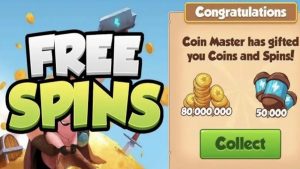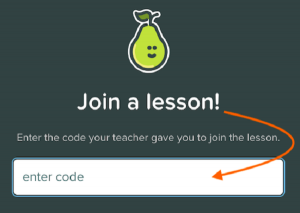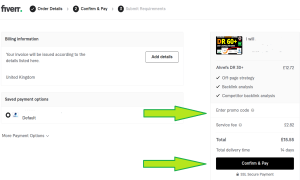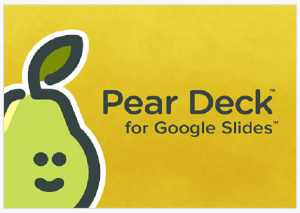JoinPD.com – Enter Code to Join a Lesson.
JoinPD: Learn how to join a Peardeck lesson at Joinpd.com with this simple guide: Learn how to enter your Joinpd code to start your session as a student, how to set up a Peardeck lesson as a teacher, troubleshoot platform problems in seconds, plus many other helpful tips.
We have also added guides to Nearpod, Blooket and other learning platforms.
Pear Deck is a Google Slides add-on which helps teachers create slide show-style lessons. Pear Deck students are given a code that must be entered at Joinpd to join a lesson.
However, the original website no longer exists, so we have created this help guide. Click on the link above to join a lesson now.
How do I join a lesson at Pear Deck as a Student?
If you do not know how to join a lesson at Pear Deck then watch this short video:
or follow these simple steps:
How do I join a PearDeck lesson with a mobile phone, laptop computer or iPad?
The way to join a Pear Deck lesson is the same whether you are joining with a Android or iPhone, an iPad tablet or a laptop computer:
- First, make sure that you have the code ready which your teacher have given you.
- Second, sign in to your Gmail or Microsoft email account. If you do no have a Gmail or Microsoft email account, then you must sign up for one first at https://accounts.google.com/signup for Gmail or at https://signup.live.com for a Microsoft Live account.
- Then, visit the https://app.peardeck.com/join web address in your browser. Enter the code provided by your teacher in the white box. The code will typically be a 6 letter code without numbers. You can only enter lower case letters, so don’t worry about lower and upper case. If you still haven’t signed in to your Gmail or Microsoft account, you will now be asked to do so.
- You will now be automatically logged in to the lesson. If this does not work for you, then check if your teacher have given you a unique web address. Because, alternatively, you can join a Pear Deck lesson by visiting that web address URL in your browser. The URL will look like this https://app.peardeck.com/student/hfgrbebsd (example). Visiting the URL that your teacher has given will immediately start the lesson.
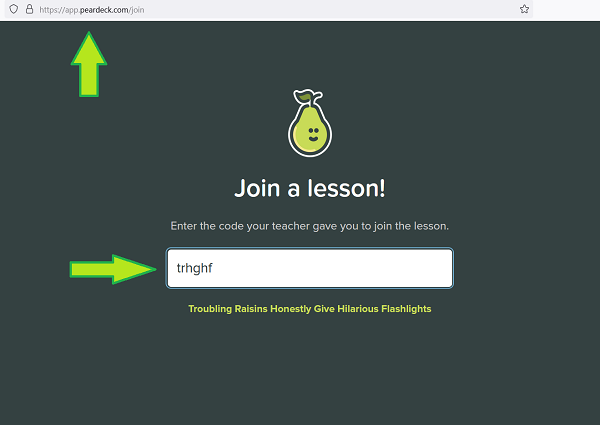
What is Pear Deck?
Pear Deck is a web-based tool that allows teachers to create interactive presentations for their students. With Pear Deck, teachers can engage students in formative assessments, provide audio instructions and create lessons using Google Slides or PowerPoint Online.
Pear Deck offers six ways to engage students in formative assessments, including draggable, drawing, multiple-choice, number, and text responses.
Pear Deck Features.
- The draggable assessment feature allows students to drag a dot, pin or other marker to show their understanding of the topic being presented.
- The drawing feature provides students with a canvas and drawing tools to unleash their creativity, while the multiple-choice feature allows teachers to quickly assess their students’ understanding.
- The number feature allows students to give a numbers-only response to a question, and teachers can see the range of student’s answers.
- Lastly, the text response feature allows students to provide written answers to questions posed by their teacher.
With the Pear Deck Add-on, teachers can leave audio instructions, descriptions or examples for their students to hear while they read the prompts and respond to interactive questions in their Pear Deck Slides presentations. Teachers can make a new recording instantly or upload one from their computer.
Teachers can also add interactive questions, quizzes, and discussions to their presentations, allowing students to engage with the content in a more dynamic way. Teachers can monitor student progress in real-time, making it easier to assess student understanding and adjust instruction as needed.
About Pear Deck.
Pear Deck is a Google Slides add-on designed to help teachers create engaging slide show-style content for the classroom and for remote learning. Since it is Google-integrated, it allows teachers to create or edit presentations right from within their own Google account.
Pear Deck is accessible as an add-on when using Google Slides and works seamlessly with Google Suites, allowing teachers to use it as an asynchronous or synchronous teaching tool. Pear Deck offers a paid version and a free version, with the free version offering some limited functionality.
Pear Deck also offers workshops to help departments, schools, and districts maximize the usage and efficacy of the tool. These customized workshops are conducted by Pear Deck team members or trained coaches. Depending on the length of the session and the number of attendees, additional costs may apply.
How to Use Pear Deck as a Teacher.
To get started with Pear Deck, teachers can create all of their Pear Deck lessons/presentations in Google Slides or PowerPoint Online. They can go to their Pear Deck Home screen anytime and click “Create a Lesson” to create slides, see their presentation session data, open their account settings, and more.
To log in or sign up is easy. As a teacher, you just need a Google account or a Microsoft account, and visit:
Pear Deck Login: https://app.peardeck.com/home?action=signin.
Pear Deck Sign Up for Free: https://app.peardeck.com/home?action=signin.
Teachers will receive a short code that can then be sent to students, with Google Classroom. The student will then visit the Pear Deck website where he or she will enter the code which will open the presentation.
The teacher dashboard allows teachers to see how the students are progressing. They can then pause, reverse or slow down, so that all students are involved.
Student responses show on the teacher’s screen in real-time, and teachers can even decide to lock student screens to stop them from changing answers. Teachers can also go back to previous slides to add other questions.
The anonymity of student is ensured, which allows the teacher to have the classup on a large screen,without any student feeling shy about attention. This is a great feature for both in-class as well as remote learning.
Teachers can add audio to slideshows to add a personal note to a student.
As a Google-integrated tool, it enables teachers to create or edit presentations directly from within their own Google account. Pear Deck offers a variety of interactive activities for students, and teachers can use it as an asynchronous or synchronous teaching tool, and it works seamlessly with Google Suites.
In terms of creating a new Pear Deck lesson or presentation, users can either design a brand-new lesson or open an existing presentation from OneDrive. No waiting for uploads or worrying about file sizes. Users can create their own custom activity or question using text, number response, multiple-choice, and web slide questions to engage students.
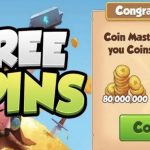 Coin Master Free Spins 2024 – Today’s New Coin Master Free Spins Links
Coin Master Free Spins 2024 – Today’s New Coin Master Free Spins Links 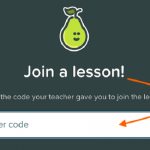 Pear Deck Join Code: Enter your JoinPD Code
Pear Deck Join Code: Enter your JoinPD Code 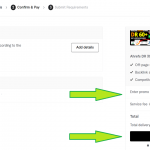 Fiverr Promo Codes 2024: Discount Codes and Coupons
Fiverr Promo Codes 2024: Discount Codes and Coupons 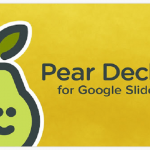 What is Peardeck?
What is Peardeck?